How to add text to speech voices?
Alternative guide by Microsoft



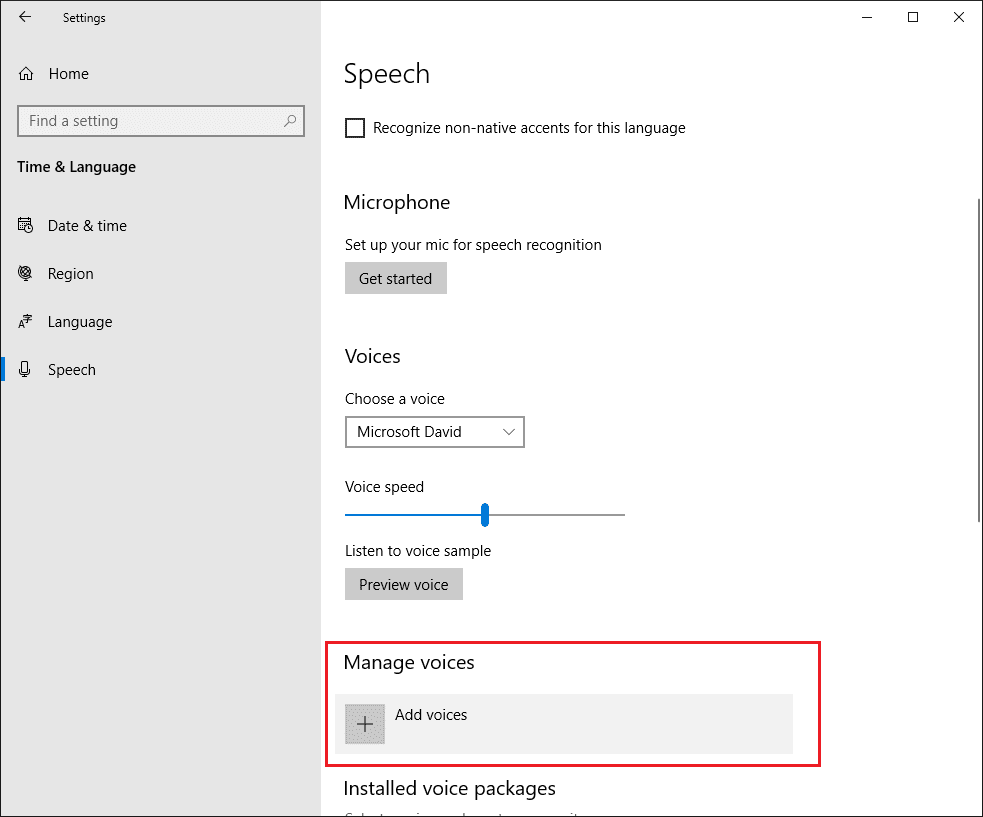
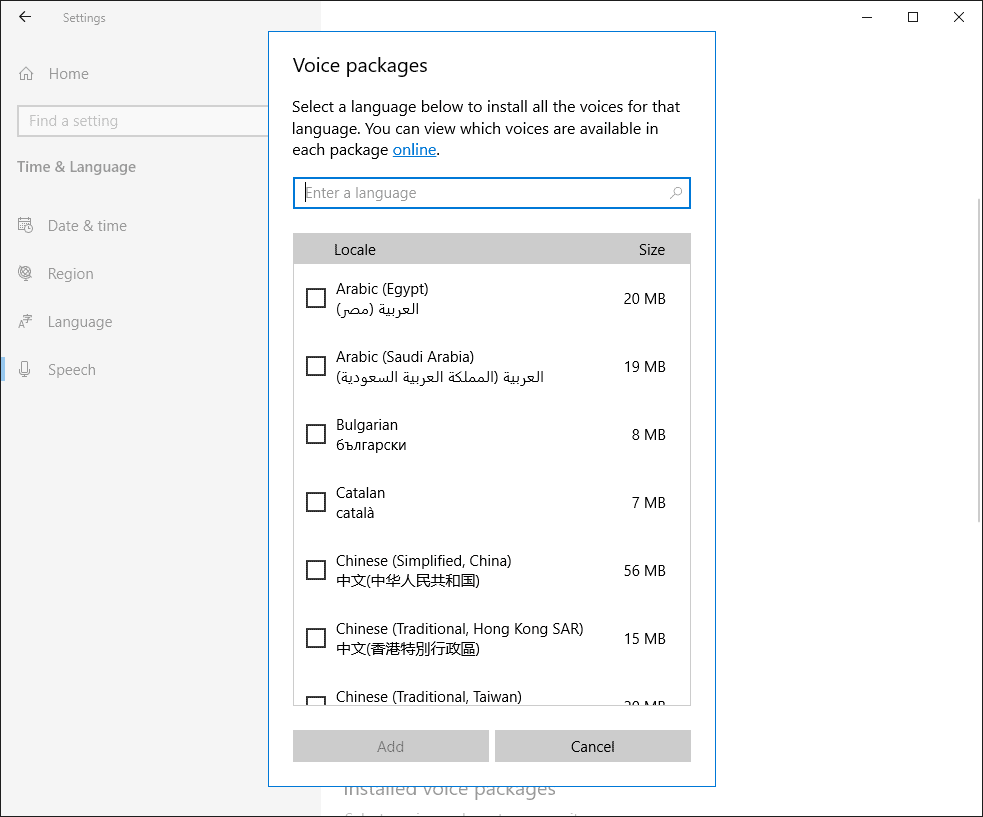


Quick guide
-
Open speech settings
(Or pressWin +R - Add voices
- Wait until the voice is downloaded and restart Soundpad.
The quick guide also works with Windows 11
Detailed guide
Open Windows preferences from the start menu and select Settings.

Select Time & Language.

Select Speech from the menu on the left.

Scroll down and click Add voices.
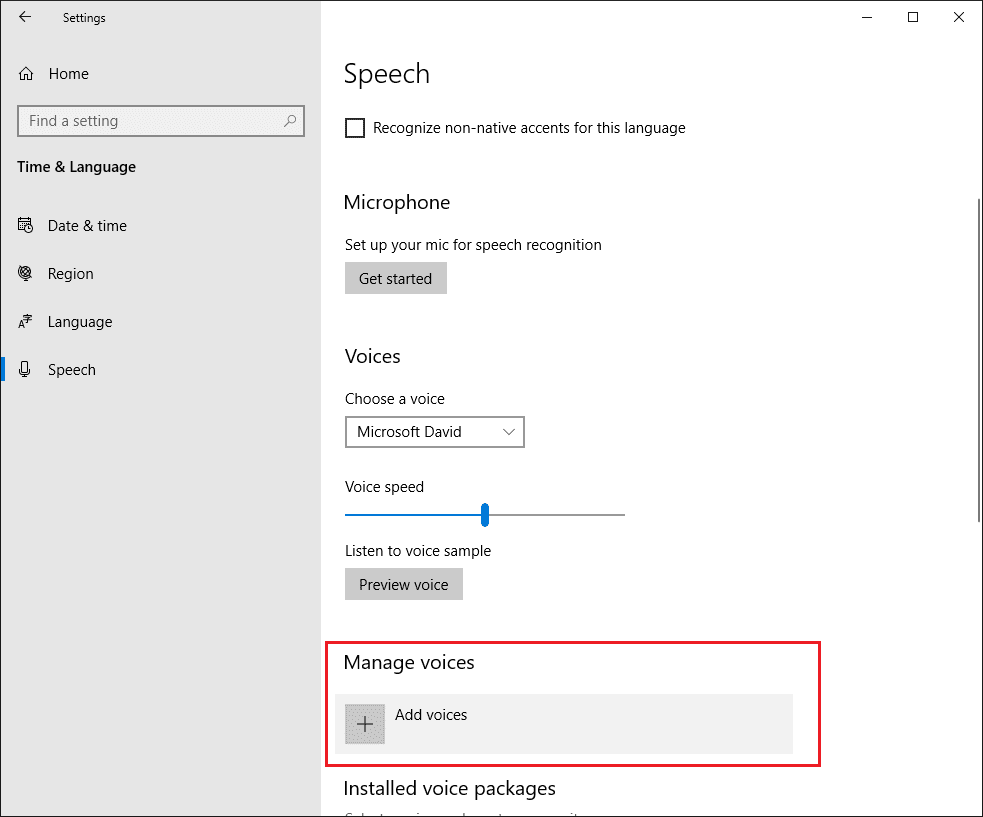
Find the voice you want and click Add.
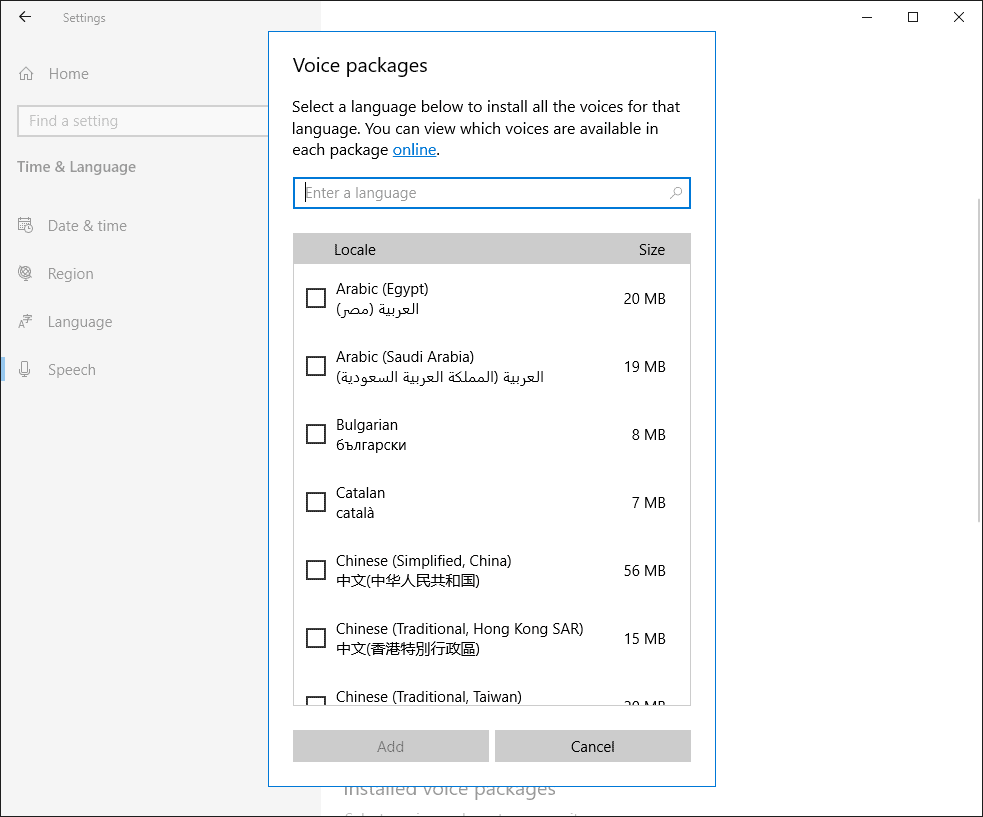
Here's a sample for the Japanese voice.

Scroll down and wait for it do get downloaded.

Important: Restart Soundpad after the download has finished.
The easy part
- Download and install Microsoft Speech Platform.
- Download and install additional voices. Download only files with TTS in their name, e.g. MSSpeech_TTS_ca-ES_Herena.msi.
The difficult part
Disclaimer:
Try it on your own risk. Be cautious when you change stuff in the registry.
-
Export the Tokens registry key by running this command from command line:
reg export "HKLM\SOFTWARE\Microsoft\Speech Server\v11.0\Voices\Tokens" "%TEMP%\tts.reg"
- Open an explorer window and navigate to the %TEMP% directory.
- Edit the exported file tts.reg by right-clicking it > Edit.
- Search for all occurrences of Speech Server\v11.0 and replace them with Speech.
Here is an example how the file looks before and after the changes:
Windows Registry Editor Version 5.00
[HKEY_LOCAL_MACHINE\SOFTWARE\Microsoft\Speech Server\v11.0\Voices\Tokens]
[HKEY_LOCAL_MACHINE\SOFTWARE\Microsoft\Speech Server\v11.0\Voices\Tokens\TTS_MS_ru-RU_Elena_11.0]
@="Microsoft Server Speech Text to Speech Voice (ru-RU, Elena)"
"419"="Microsoft Server Speech Text to Speech Voice (ru-RU, Elena)"
"CLSID"="{a12bdfa1-c3a1-48ea-8e3f-27945e16cf7e}"
"LangDataPath"="C:\Program Files (x86)\Common Files\Microsoft Shared\Speech\Tokens\TTS_MS_ru-RU_Elena_11.0\MSTTSLocruRU.dat"
"VoicePath"="C:\Program Files (x86)\Common Files\Microsoft Shared\Speech\Tokens\TTS_MS_ru-RU_Elena_11.0\ElenaT"
[HKEY_LOCAL_MACHINE\SOFTWARE\Microsoft\Speech Server\v11.0\Voices\Tokens\TTS_MS_ru-RU_Elena_11.0\Attributes]
@=""
"Age"="Adult"
"AudioFormats"="6"
"Gender"="Female"
"Language"="419"
"Name"="Microsoft Server Speech Text to Speech Voice (ru-RU, Elena)"
"Vendor"="Microsoft"
"Version"="11.0"
Windows Registry Editor Version 5.00
[HKEY_LOCAL_MACHINE\SOFTWARE\Microsoft\Speech\Voices\Tokens]
[HKEY_LOCAL_MACHINE\SOFTWARE\Microsoft\Speech\Voices\Tokens\TTS_MS_ru-RU_Elena_11.0]
@="Microsoft Server Speech Text to Speech Voice (ru-RU, Elena)"
"419"="Microsoft Server Speech Text to Speech Voice (ru-RU, Elena)"
"CLSID"="{a12bdfa1-c3a1-48ea-8e3f-27945e16cf7e}"
"LangDataPath"="C:\Program Files (x86)\Common Files\Microsoft Shared\Speech\Tokens\TTS_MS_ru-RU_Elena_11.0\MSTTSLocruRU.dat"
"VoicePath"="C:\Program Files (x86)\Common Files\Microsoft Shared\Speech\Tokens\TTS_MS_ru-RU_Elena_11.0\ElenaT"
[HKEY_LOCAL_MACHINE\SOFTWARE\Microsoft\Speech\Voices\Tokens\TTS_MS_ru-RU_Elena_11.0\Attributes]
@=""
"Age"="Adult"
"AudioFormats"="6"
"Gender"="Female"
"Language"="419"
"Name"="Microsoft Server Speech Text to Speech Voice (ru-RU, Elena)"
"Vendor"="Microsoft"
"Version"="11.0"
- Save the changes and import the registry file by running it.
- Restart Soundpad.
If you use TTS very often, then you must try the free Text-To-Speech app, which plays sounds in Soundpad from different voice providers like Amazon, Google and IBM.

