3.5 Sound Editor
You can access the sound editor by right-clicking a sound in your sound list and selecting Edit file from the context menu.

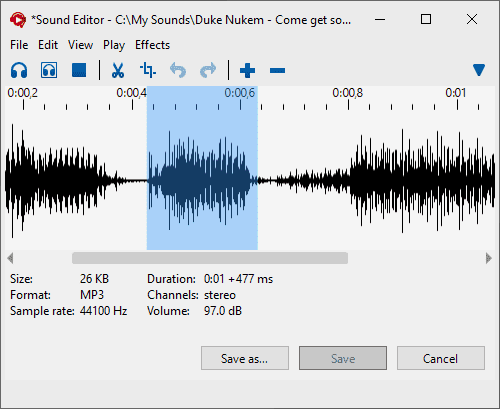
Play
Plays the edited sound from the beginning on your speakers.
Play on speakers
Plays the selected section of the edited sound on your speakers.
When there is no selection, then the entire file is played black.
Stop
Stops playback.
Cut
Removes the selected section. You may also press Del for this.
Crop
Removes everything except for the selected section.
Undo
Restores the sound as it was before your last action. Actions are cut, crop, volume adjustment, etc.
Redo
Redo your last action. Only available after at least one Undo.
Zoom in
Zoom into the visualization. Allows more precise cutting.
Zoom out
Zoom out of the visualization.
More options toggle
Opens or closes another bar with additional options.
Sound visualization canvas
This is the editing canvas with a graphical representation of the edited sound. The bigger the vertical lines are, the louder the sound at this position is. Flat lines are silence.
You can select the section you want to edit with your mouse or by using default
selection keys like
You can also move the selection cursor with
Sound file attributes
Lists additional information about the edited sound. The information is not updated when editing the file.
- Size: File size in KB or MB.
- Format: File format like M4A, MP3, WAV etc..
- Sample rate: States with how many samples per second the sound was recorded.
- Duration: minutes:seconds +milliseconds.
- Channels: Mono, Stereo, or 3+ channels. Only the first channel is displayed in the visualization canvas.
- Volume: The volume level of the original sound file before editing.
3.5.1 Peculiarities
Limitation
Soundpad is not designed to edit audio files, which are longer than 10 minutes. You may still do so, but you will see a warning message, which you have to confirm to begin editing.
The main reason for this is the huge memory consumption while working with uncompressed audio data.
It is actually not a big deal, but you'll probably be more satisfied using another audio editor to edit big files.
File format
The preselected file format, when saving an edited sound, is the one, that is configured in the recorder preferences at File ▶ Preferences ▶ Recorder ▶ Save as. (See also: Recorder preferences).