Help > FAQ >
Others hear no sound
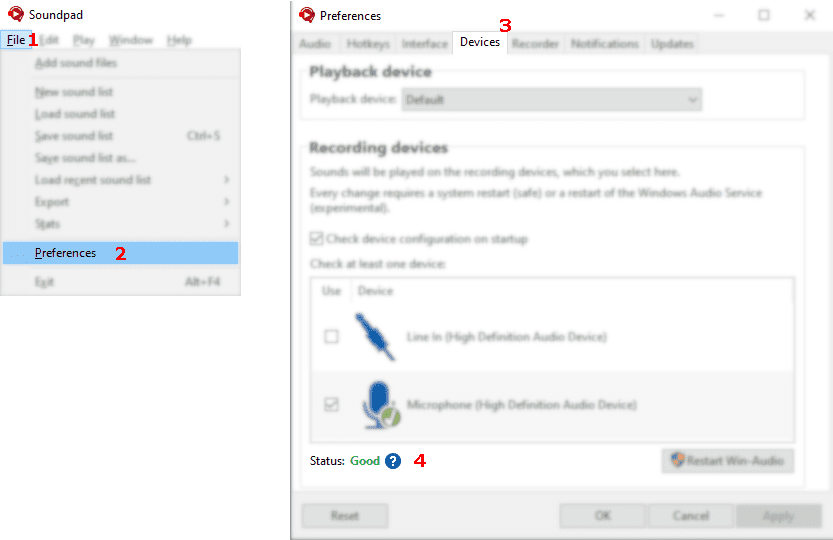
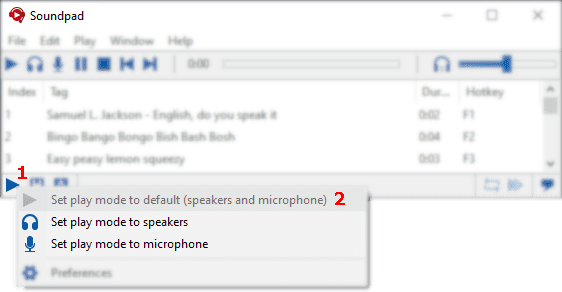
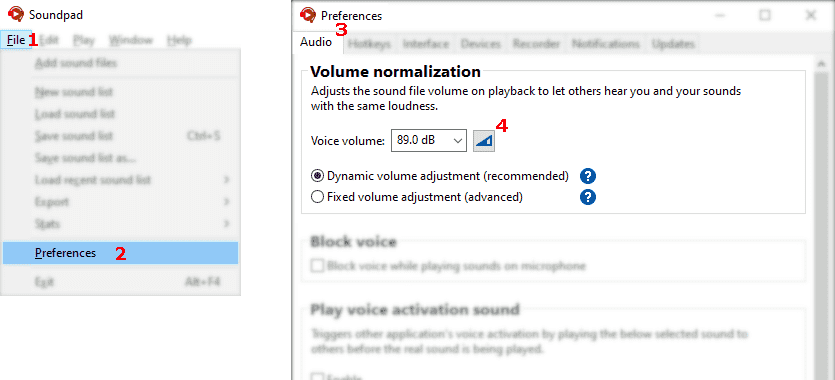
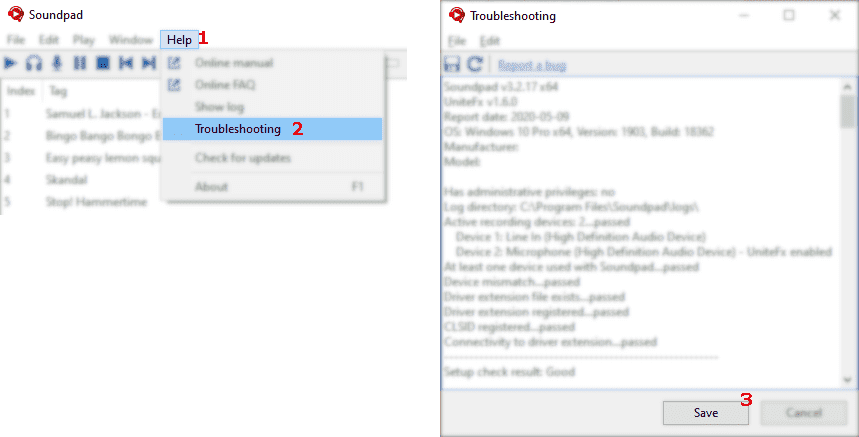
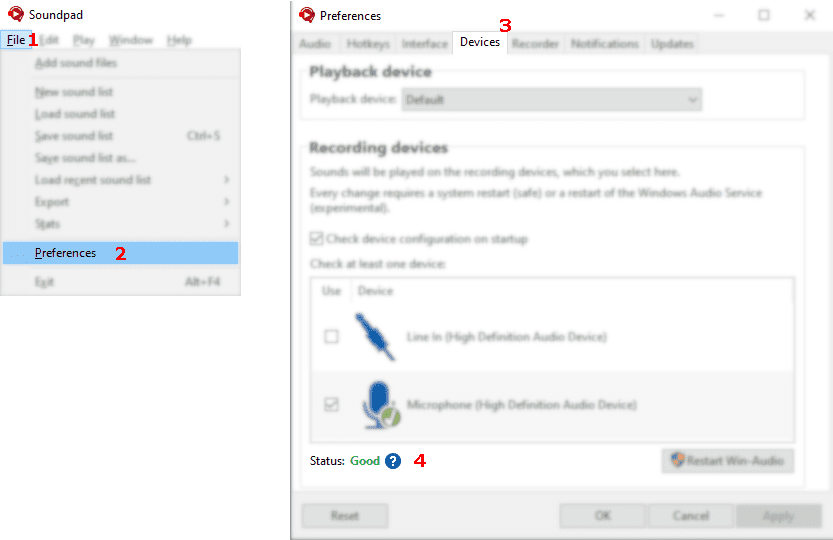
Check the device status
- File
1 > Preferences2 > Devices3 - Status must be Good
4
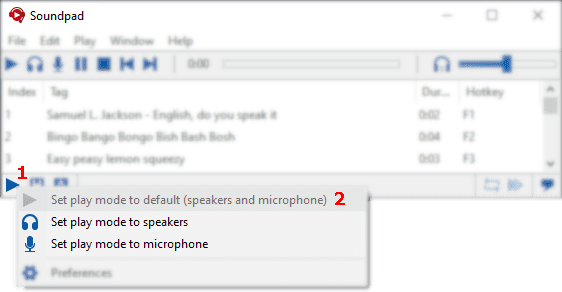
Change play mode to default
- Right-click first icon in status bar
1 - Set play mode to default (speakers and microphone)
2
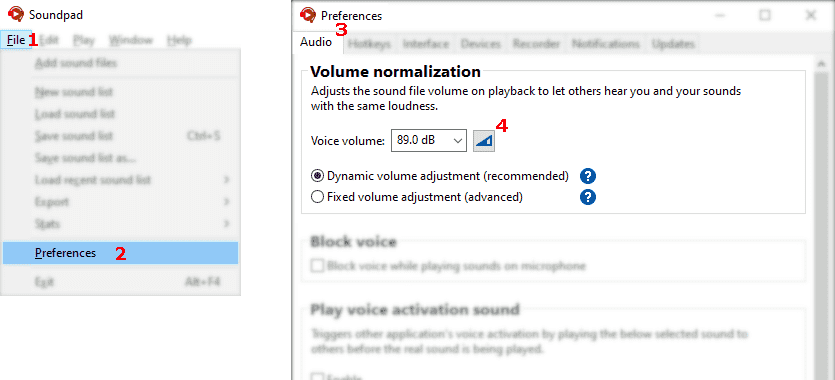
Let Soundpad measure your voice volume
- File
1 > Preferences2 > Audio3 - Click button
4 - Follow instructions in Soundpad
- Click stop button to finish measurement
Disable options like Noise Suppression and
Echo Cancellation in your voice app.
Here are detailed guides for specific voice apps:
Here are detailed guides for specific voice apps:
- Press and hold the Push-to-Talk button in the game or voice chat
- Then play the sound
- Or set up Auto Keys to let Soundpad press and hold the Push-to-Talk key for you
Select the same device as in the voice app
- Your computer apparently has more than one recording device.
- Ensure, that Soundpad is enabled on the microphone, that you use in your games and voice chats.
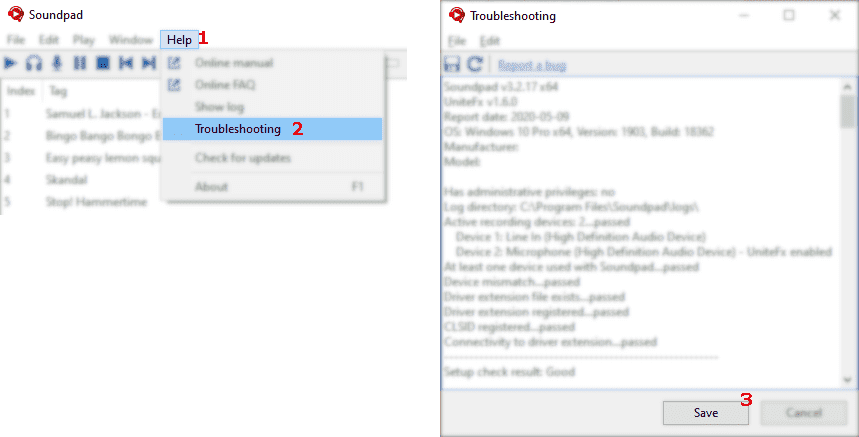
Send us the diagnostic report for further analysis
- Help
1 > Troubleshooting2 - Save the diagnostic report to a text file.
3 - Report a bug and upload the text file there.